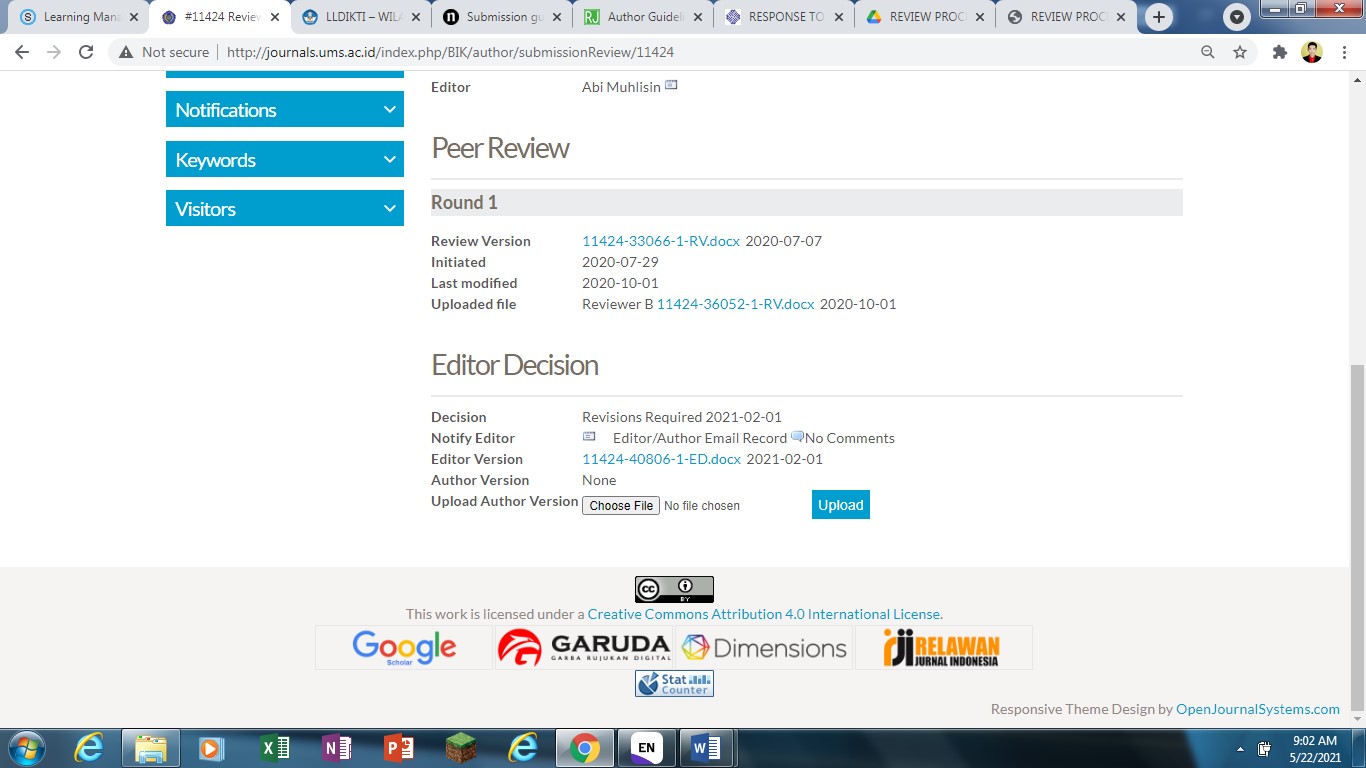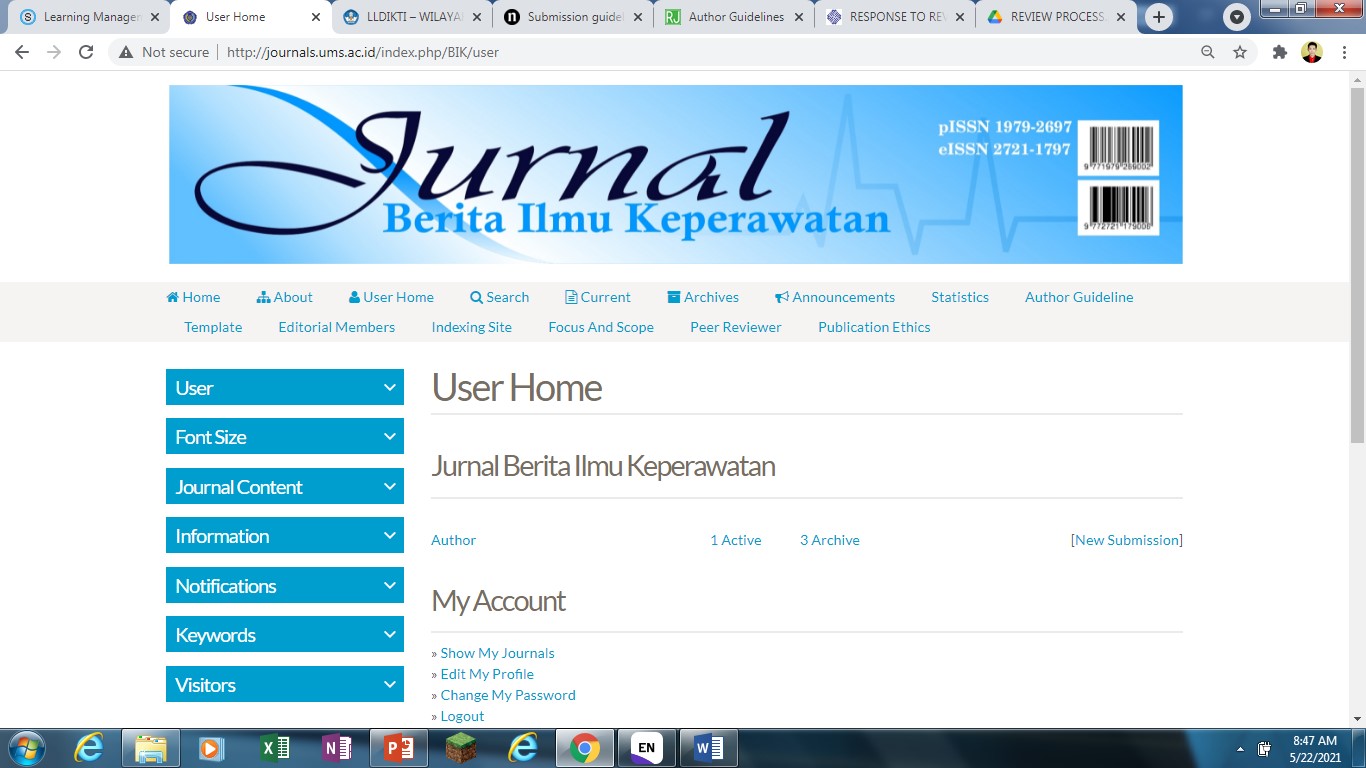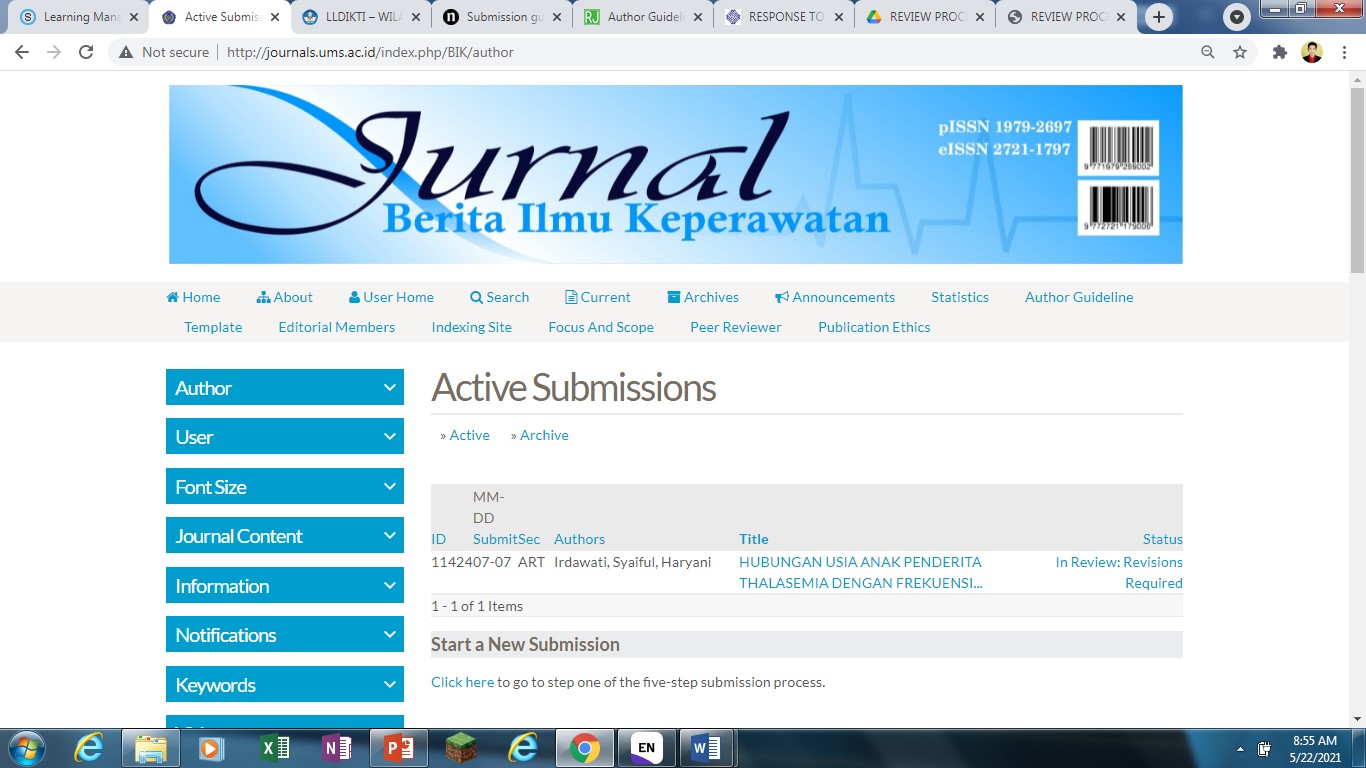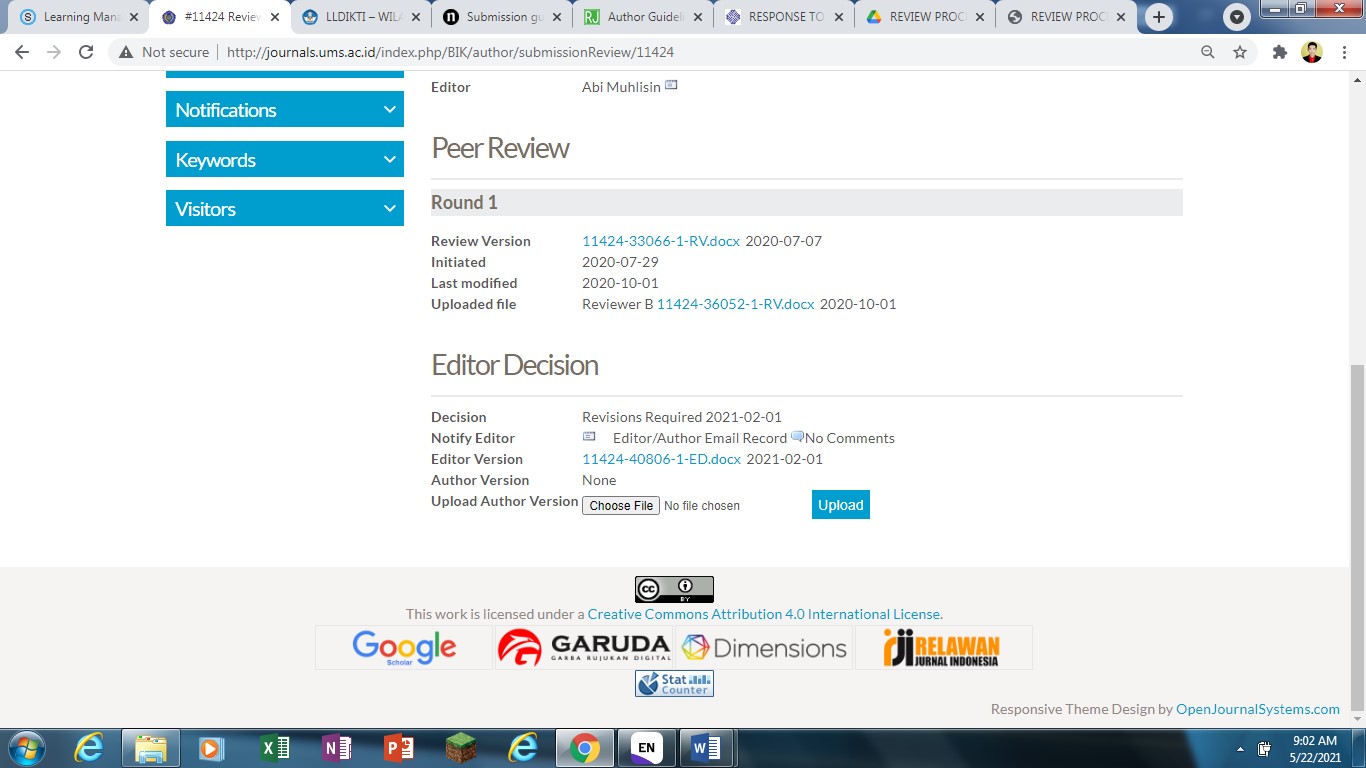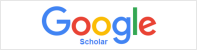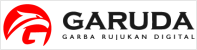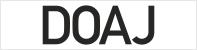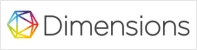Author Guidelines
The editor of Jurnal Berita Ilmu Keperawatan welcomes article submissions in accordance with the following guidelines:
Articles have not been published or accepted for publication or are being considered for publication elsewhere. In addition to the manuscript, a written statement should be attached which clarifies that the article is original and does not contain any elements of plagiarism.
Jurnal Berita Ilmu Keperawatan publishes original research in two formats: Article and Review. In most cases, we do not impose strict limits on word count or page number. However, we strongly recommend that you write concisely and stick to the guidelines:
Articles should ideally be no more than 15 typeset pages
The main text should be no more than 5,000 words.
The title should be no more than 20 words
The abstract should be no more than 200 words
Abstract
Please do not include any references in your Abstract. Make sure it serves both as a general introduction to the topic and as a brief, non-technical summary of the main results and their implications.
Manuscript
Your manuscript text file should start with a title page that shows author affiliations and contact information, identifying the corresponding author with an asterisk. We recommend that each section includes an introduction of referenced text that expands on the background of the work. Some overlap with the Abstract is acceptable.
For the main body of the text, there are no specific requirements. You can organise it in a way that best suits your research. However, the following structure will be suitable in many cases:
Introduction
Methods
Results (with subheadings)
Discussion (without subheadings)
Figure legends
Please begin your figure legends with a brief title sentence for the whole figure and continue with a short description of what is shown in each panel. Use any symbols in sequence and minimise the methodological details as much as possible. Keep each legend total to no more than 350 words. Provide text for figure legends in numerical order after the references.
Tables
Please submit any tables in your main article document in an editable format (Word or TeX/LaTeX, as appropriate), and not as images.
Reporting Guidelines for Specific Study Designs
Initiative | Type of Study | Source |
CONSORT | Randomized controlled trials | http://www.consort-statement.org |
STARD | Studies of diagnostic accuracy | http://www.consort-statement.org/stardstatement.htm |
QUOROM | Systematic reviews and meta-analyses | http://www.consort- statement.org/Initiatives/MOOSE/moose.pdf statement.org/Initiatives/MOOSE/moose.pdf |
STROBE | Observational studies in epidemiology | http://www.strobe-statement.org |
MOOSE | Meta-analyses of observational studies in epidemiology | http://www.consort- statement.org/Initiatives/MOOSE/moose.pdf |
References
Jurnal Berita Ilmu Keperawatan uses APA 6th referencing style. The references should be in alphabetical order, Use Times New Roman (12), 1spaced. The minimum requirement of amount of references is between 30-60 references and 40-80 % taken from reputable International journals. It is preferable to have academic journal as the references published in the last 10 years except for main references of particular theories. It is suggested to apply reference software like Mendeley, Zotero or Endnote.
Online Submitting Manuscript Guidelines
The manuscript text must be submitted by online.
Submitting document should be done by Online Submission System in the Jurnal Berita Ilmu Keperawatan E-journal portal HERE.
- First, the author should register as an author or reviewer (checking role as author or reviewer) in the “Register” or HERE.
- After registration completed, log in as an author, click in “New Submission”. The article submits stage consist five stages, such as: (1). Start, (2). Upload Submission, (3). Enter Metadata, (4). Upload Supplementary Files, (5). Confirmation.
- In the “Start” column, chose Journal Section (Full Article), check all the checklists.
- In the “Upload Submission” Columns, upload the manuscript files at MSWord format in this column.
- In the “Enter Metadata” columns, fill out all the author data and affiliation. Following the Journal Title, Abstract and Indexing Keywords.
- In the “Upload Supplementary Files” columns, allowed to upload supplementary data file or the statement letter or other else.
- In the “Confirmation” columns, if all the data that you enter were right, then click “Finish Submission”.
Responding to a Review
Once the review process has completed, you will be notified via email by the editor of their decision.
After receiving the email, login to your dashboard.
RESPONSE TO REVIEW RESULT FROM REVIEWER
Authors are required to respond to the results of existing reviewers submitted and decided by the Editor. Editor's decision is usually the result of Reviewer recommendations. In OJS, the author will accept the decisions as follows:
- Accept Submission means that the reviewer recommends that the manuscript is acceptable without any improvement.
- Revision Required means that reviewer recommends that the manuscript needs minor improvement without having to review again.
- Resubmit for Review means that the reviewer recommends that the manuscript needs to be reviewed again by a reviewer because of too many revisions needed.
- Decline Submission means the reviewer recommends that the manuscript is rejected. It is usually related to the script quality.
To respond to the review results from the reviewers/editors, the author enters the journal website using an account that was previously created.
To respond to the review results from the reviewers/editors, the author enters the journal website
using an account that was previously created. The steps are:
1. The author logs into the Journal System
2. After logging in, click the active submission.

3. Look at the status and click on the description of the status of the manuscript
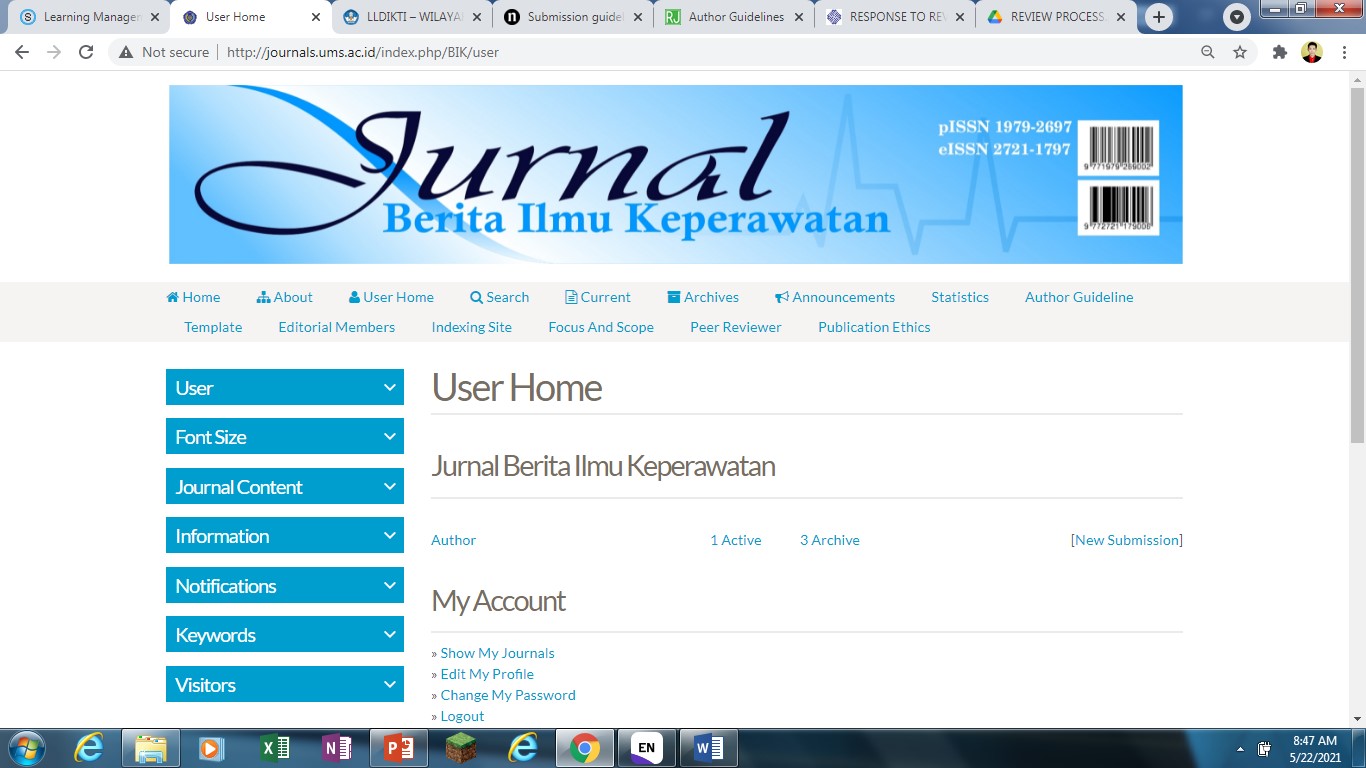


4. See the Peer Review section, the author will see the Review result file in the Uploaded File Section A / B / C Reviewer and so on


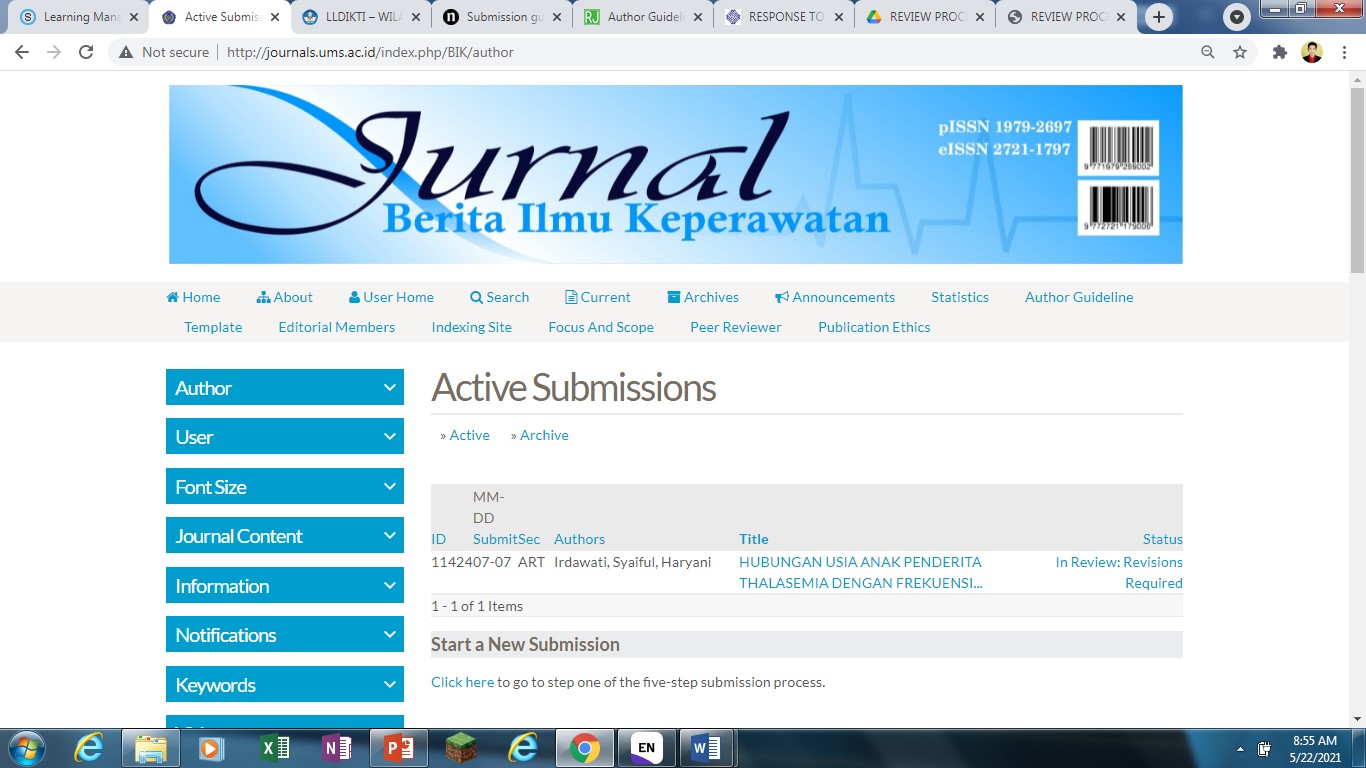

 5. The revision file can be uploaded in “upload author version” then choose the file and click “upload”
5. The revision file can be uploaded in “upload author version” then choose the file and click “upload”